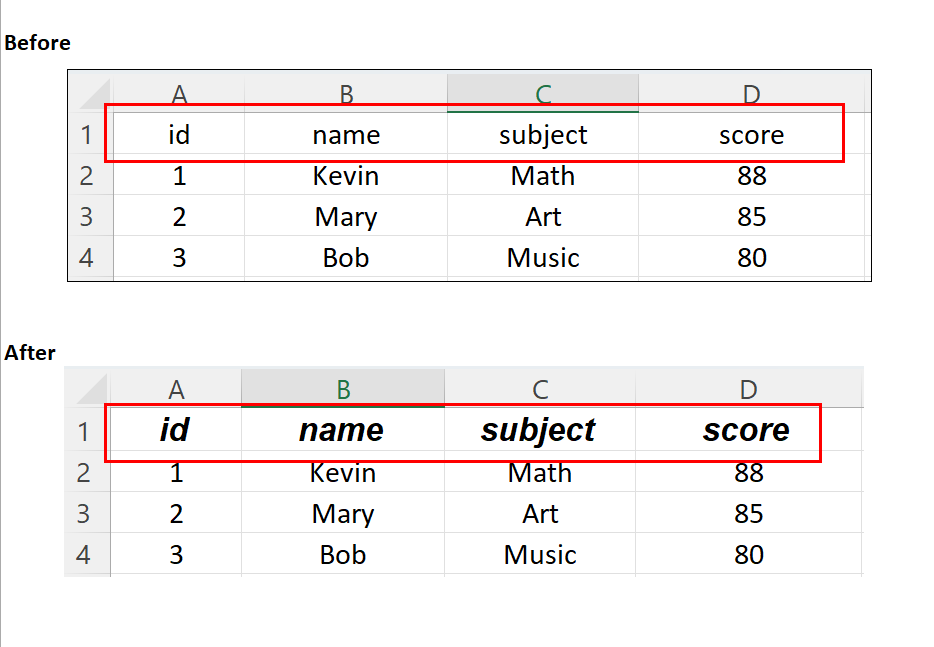How to Set Excel Font Style Using Python
Table of Contents
In this tutorial, we will talk about how to set font style for a cell or a range of cells in Excel by Python and openpyxl library.
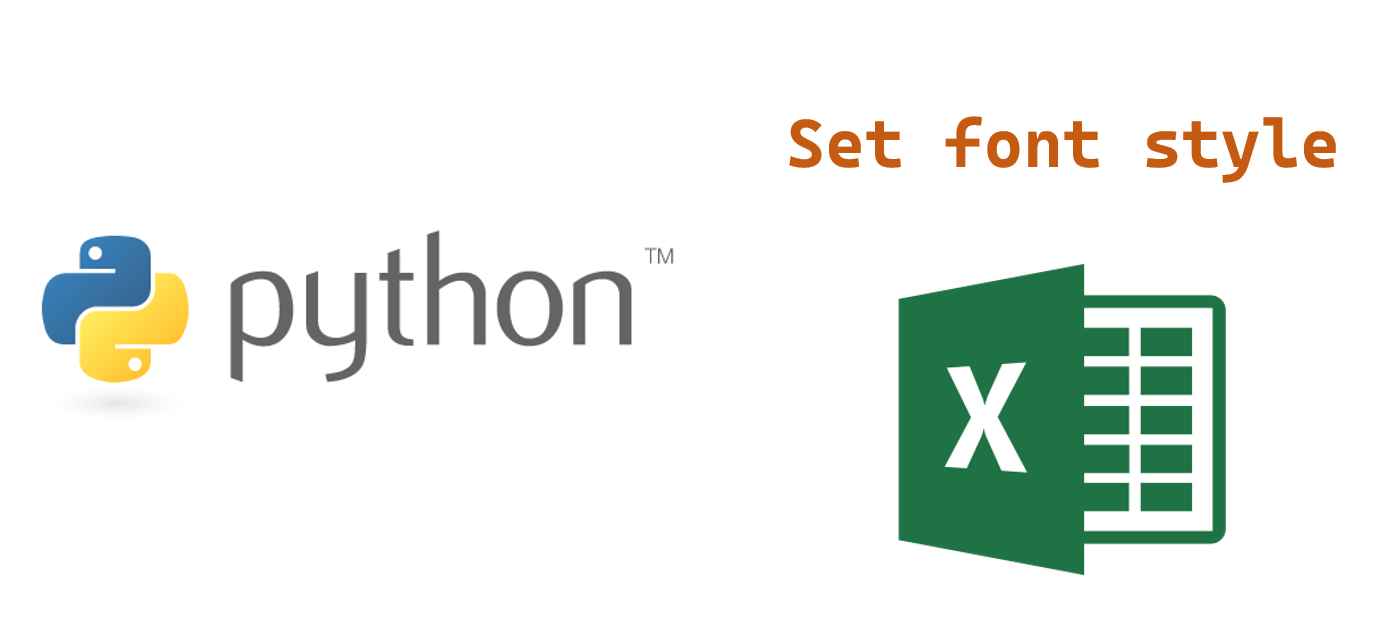
Set font style for a cell
Here’s an example of how to change the font style for a cell in an Excel worksheet using Python and the openpyxl library.
import openpyxl
from openpyxl.styles import Font
# Load the workbook
workbook = openpyxl.load_workbook('data/test.xlsx')
# Select the worksheet
worksheet = workbook.active
# Create a Font object with the desired font style
font = Font(name='Bauhaus 93', size=12, bold=True, italic=True)
# Set the font style for a cell
worksheet['A1'].font = font
# Save the changes to the workbook
workbook.save('data/test.xlsx')
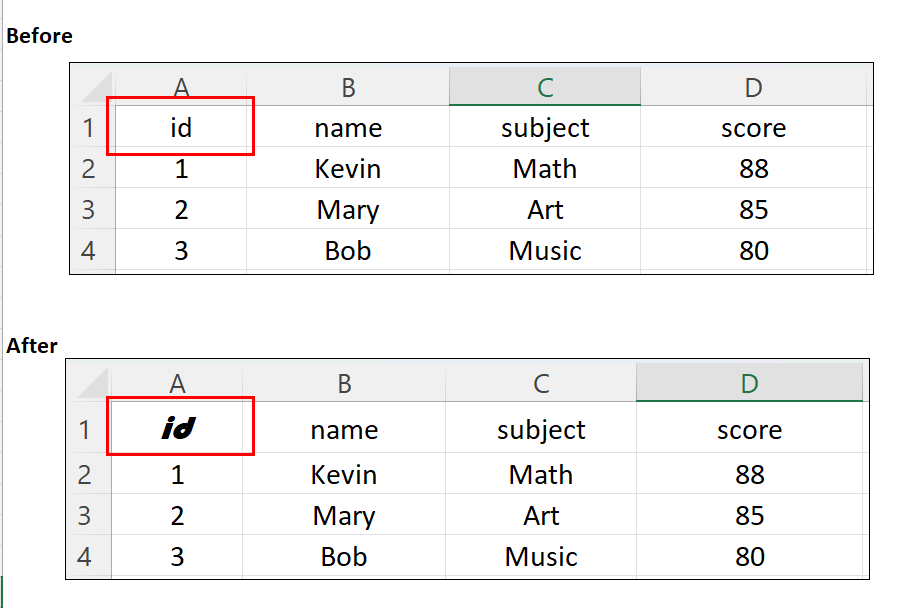
Set font style for a range of cells
Here’s an example of how to change the font style for a range of cells in an Excel worksheet using Python and the openpyxl library.
import openpyxl
from openpyxl.styles import Font
# Load the workbook
workbook = openpyxl.load_workbook('data/test.xlsx')
# Select the worksheet
worksheet = workbook.active
# Create a Font object with the desired font style
font = Font(name='Arial', size=12, bold=True, italic=True)
# Set the font style for a range of cells
for row in worksheet['A1:D1']:
for cell in row:
cell.font = font
# Save the changes to the workbook
workbook.save('data/test.xlsx')