How to Create Python Virtual Environment
Table of Contents
In this article, we will introduce how to create a python virtual environment.
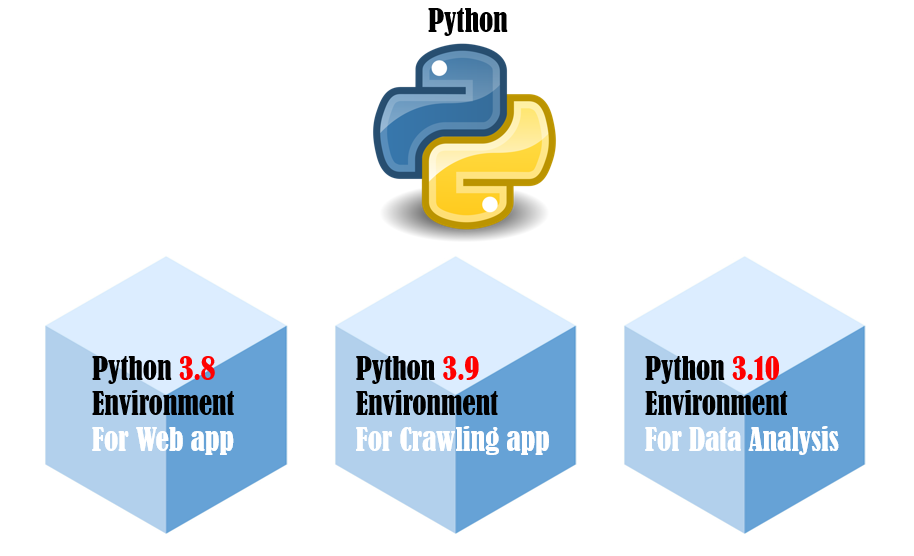
What is virtual environment
The main purpose of Python virtual environments is to create an isolated environment for Python projects. This means that each project can have its own dependencies, regardless of what dependencies every other project has.
You can think of virtual environments as package rooms for each projects.
We can manage our Python environment easily and select different Python runtime version for each projects with using virtual environment.

Install Pipenv
Pipenv is a tool that aims to bring the best of all packaging worlds (bundler, composer, npm, cargo, yarn, etc.) to the Python world. Windows is a first-class citizen, in our world.
We can use the command below to install Pipenv globally.
pip install --user pipenv
To execute the above command, we can open VS Code and select the bash shell, enter the above command and execute it.
Open VS Code and Select the bash shell

Enter the above command

Create a virtual environment with Pipenv
The virtual environment is always associated with a project. So let’s create a new project(folder) firstly.
Let’s click Open Folder button on the left sidebar.

A folder selection dialog will show up and let’s select the target root folder and create a new folder under it.
Next, select it and click Select Folder button to open it.


For the new folder, a trust selection dialog window will pop up.
Let’s check the Trust checkbox and click Yes, I trust the authors button.

Create a Python 3 virtual environment with Pipenv
pipenv --python 3


And let’s activate this virtual environment.
pipenv shell

Let’s check this new environment and list all python libraries.
pip list
The result will be as follows.
Package Version
---------- -------
pip 21.3.1
setuptools 60.5.0
wheel 0.37.1
Install required libraries and run app
For example, we want to create a interactive web app with streamlit library, we should install streamlit library.
pip install streamlit
When finished, we can use the command below to start a interactive streamlit app locally.
streamlit hello

Let’s see the result in the browser.

Other commands
If we don’t activate the virtual environment and want to install some libraries outside the environment, we can use the command below.
pipenv install <package>
Install from requirements.txt
pipenv install -r ./requirements.txt
Check security vulnerabilities
pipenv check
Lock the whole environment for constructing a same one in the future.
pipenv lock
We can use the command below to construct a completely same environment specified in Pipfile.lock file.
The exact versions of libraries specified in Pipfile.lock will be installed.
pipenv sync
We can use the command below to delete a pipenv virtual environment.
pipenv --rm
Conclusion
To manage our Python environment easily and select different Python runtime version for each projects, we can use pipenv to create and manage virtual environment.
We can also reconstruct a same environment with pipenv.