Playwright Example >> Download File
Table of Contents
In this article, we will use Playwright (Python version) to download a file automatically and save it to specified path.
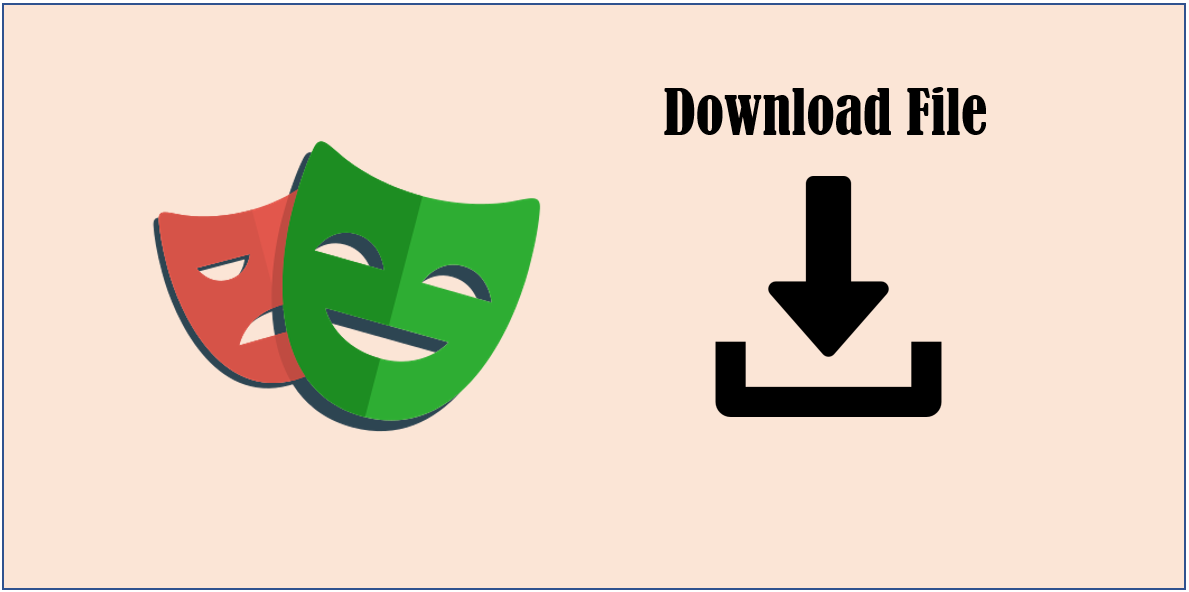
Download a file
We will use demo page for downloading file of demoqa.com to test our code.
https://demoqa.com/upload-download
On the page, there is a button named Download.

Firstly, we should open the web page.
page.goto("https://demoqa.com/upload-download")
We should wait for the download result because it will take some time for downloading a file after clicking download button.
We can use expect_download() method of page object to wait for download finished. When download finished, the information of download will be returned.
You can download a file using Playwright as below.
with page.expect_download() as download_info:
page.locator("a:has-text(\"Download\")").click()
The download_info will accept download result.
Save the downloaded file
We can get the download result from value property of download_info.
download = download_info.value
And we can get the original file name using suggested_filename property of download. It is typically computed by the browser from the Content-Disposition response header or the download attribute.
file_name = download.suggested_filename
Next, let’s decide where to save this file. Here we will save the file to data folder and use relative path.
destination_folder_path = "./data/"
Finally, let’s save the download result to the specified destination path.
Here we use the original file name, of course you can specify your own file name.
download.save_as(os.path.join(destination_folder_path, file_name))
Below is the complete code.
from playwright.sync_api import Playwright, sync_playwright, expect
import os
def run(playwright: Playwright) -> None:
browser = playwright.chromium.launch(headless=False)
context = browser.new_context()
# Open new page
page = context.new_page()
# Go to https://demoqa.com/upload-download
page.goto("https://demoqa.com/upload-download")
# Click a:has-text("Download")
with page.expect_download() as download_info:
page.locator("a:has-text(\"Download\")").click()
download = download_info.value
file_name = download.suggested_filename
destination_folder_path = "./data/"
download.save_as(os.path.join(destination_folder_path, file_name))
# ---------------------
context.close()
browser.close()
with sync_playwright() as playwright:
run(playwright)
When execution finished, you should see the downloaded image file in your data folder.

Conclusion
We can wait for download result returning by using expect_download() method after clicking the download button. And use download info to get the original file name and use save_as() method to save the downloaded file to specified path as specified file name.
If you want to learn more about Playwright usage, you can read the article below.
Playwright » Basic Usage
https://thats-it-code.com/playwright/playwright__basic-usage/
You can read the articles below to create a programming environment in your PC.
Let’s Create a Programming Environment
https://thats-it-code.com/programming/lets-create-a-programming-environment/
How to Create Python Virtual Environment
https://thats-it-code.com/programming/how-to-create-python-virtual-environment/