Azure Functions >> Tips and Tricks 1
Table of Contents
This tutorial will introduce how to create a Azure function and run it.
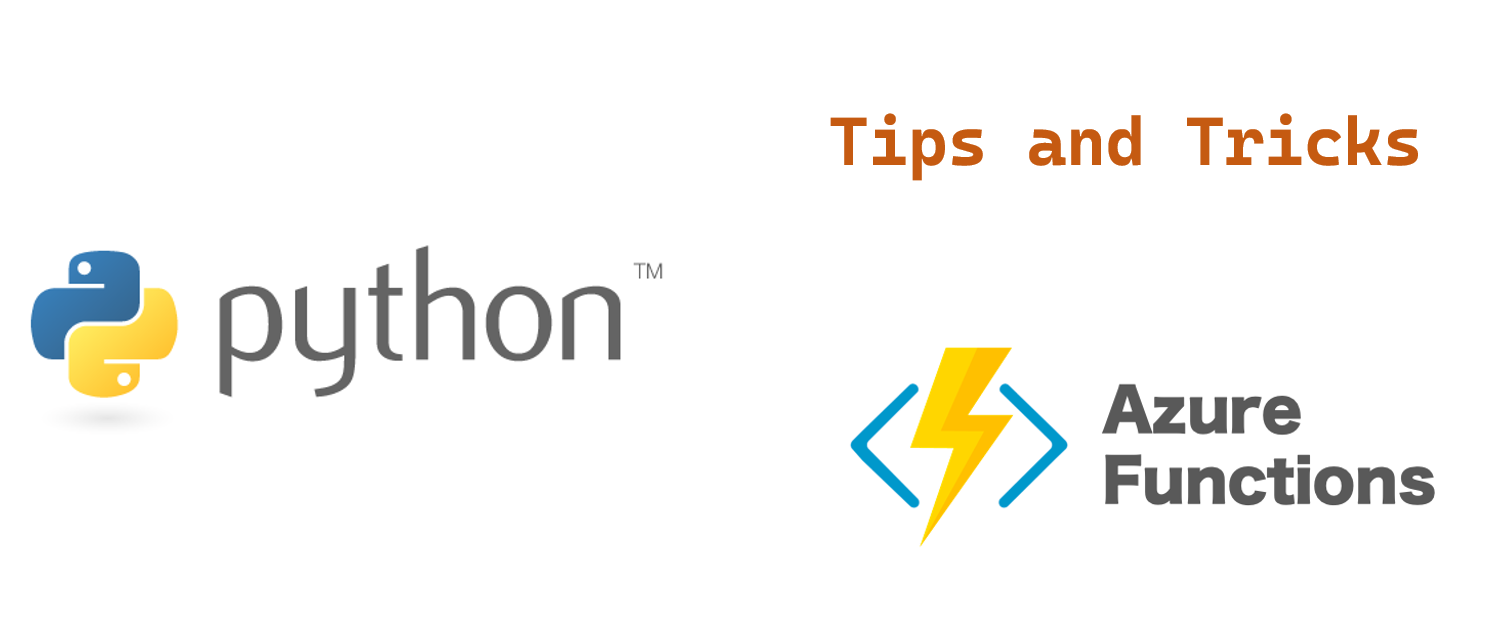
Azure function Python example
1. Create an Azure account for free
You can read [Create a free Azure account] section of the following article.
[Create a free Azure account]
https://thats-it-code.com/azure/how-to-create-a-static-html-website-with-basic-authentication-on-azure-in-10-minutes/
2. Install Azure Functions Core Tools
-
You should install nodejs and npm firstly.
https://nodejs.org/en/download/ -
Use npm to install specified version of Azure Functions Core Tools.
npm i -g azure-functions-core-tools@<version> --unsafe-perm true
3. Install Python and Visual Studio Code
You should confirm which versions of Python that Azure fuctions supports.
Languages by runtime version
And install the supported version of Python.
You can read the following article.
https://thats-it-code.com/programming/lets-create-a-programming-environment/#so-lets-get-started
4. Install VS Code extensions
After installing VS Code, you also need to install Python Extension for VS Code.
And we also need to install the Azure Functions Extension for VS Code.
Click Azure Functions extentsion button on the left side of the VS Code window and select Sign in to Azure in the RESOURCE pane.


5. Create a Azure functions
-
Click the Azure Functions extentsion button on the left side of the VS Code window. And click + button of the WORKSPACE section and click “Create Functions”.

-
Select “HTTP trigger” and enter the name.


- Select “Function” and Enter.

You will find the Azure Functions is created successfully.

-
Switch to the File Explorer, you will find the Azure Functions folder is created.

-
Open “__init__.py” file.

import logging
import azure.functions as func
def main(req: func.HttpRequest) -> func.HttpResponse:
logging.info('Python HTTP trigger function processed a request.')
name = req.params.get('name')
if not name:
try:
req_body = req.get_json()
except ValueError:
pass
else:
name = req_body.get('name')
if name:
return func.HttpResponse(f"Hello, {name}. This HTTP triggered function executed successfully.")
else:
return func.HttpResponse(
"This HTTP triggered function executed successfully. Pass a name in the query string or in the request body for a personalized response.",
status_code=200
)
6. Run the Azure Functions
Press F5 key to run the Azure Functions.

Open the api url in the browser.

We can also give the name in the query string.

And the message will change.

Python Azure Functions return json
We can use the json module to return json.
We need to import the json module at the top.
import json
And use the dumps() method of json module to return json data.
return func.HttpResponse(
json.dumps({"message": f"Hello, {name}. This HTTP triggered function executed successfully."}),
)
When we open the url again, we can see the json format message is returned.

Python Azure Functions logging
We can use the logging module to log the message. The logging module is tied to Application Insights and we can query and analyze the log results later.
import logging
def main(req: func.HttpRequest) -> func.HttpResponse:
logging.info('Python HTTP trigger function processed a request.')
You can use the following methods to output different levels of log.
| Method | Description |
|---|---|
| critical(message) | Outputs a critical message. |
| error(message) | Outputs an error message. |
| warning(message) | Outputs a warning message. |
| info(message) | Outputs an informational message. |
| debug(message) | Outputs a debug message. |